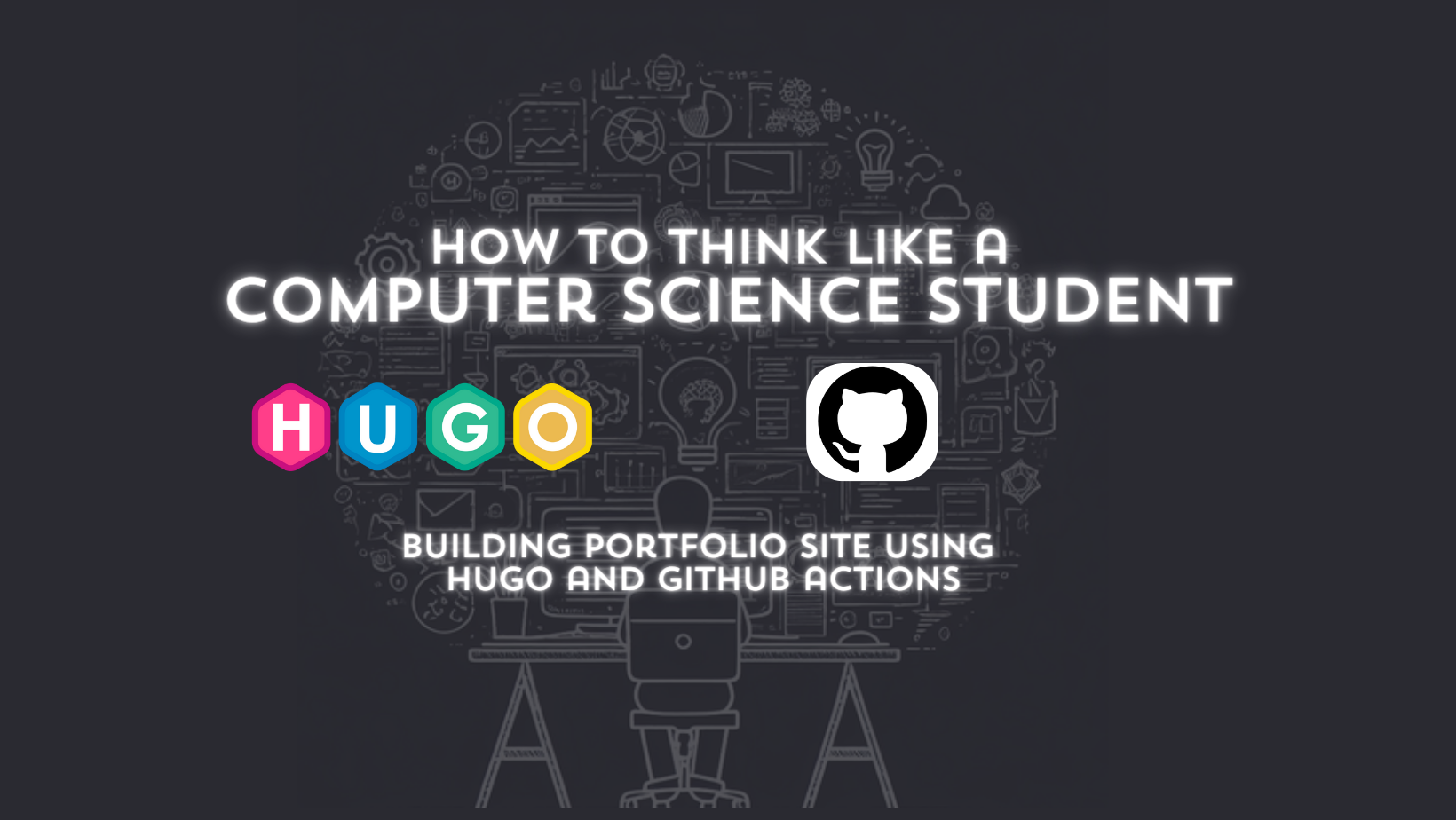Introduction
Welcome to the first part of our “How to Think Like a Computer Science Student” series! Today, we’ll learn how to create a professional portfolio site using Hugo, a powerful static site generator, and automating the deployment process with GitHub Actions.
Why Hugo?
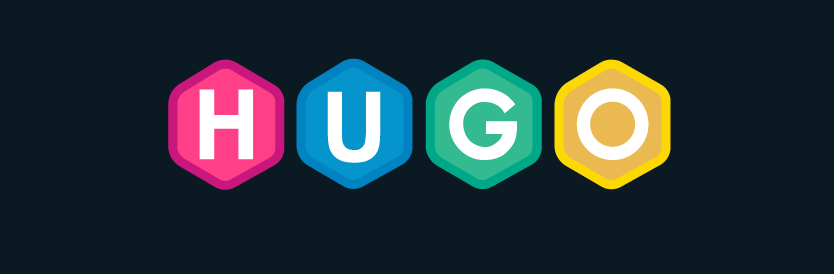
Meet Hugo, a fast and flexible static site generator written in Go. Its simplicity and flexibility make it an excellent choice for building a lightweight and highly customizable portfolio site.
Step 1: Choosing a Theme
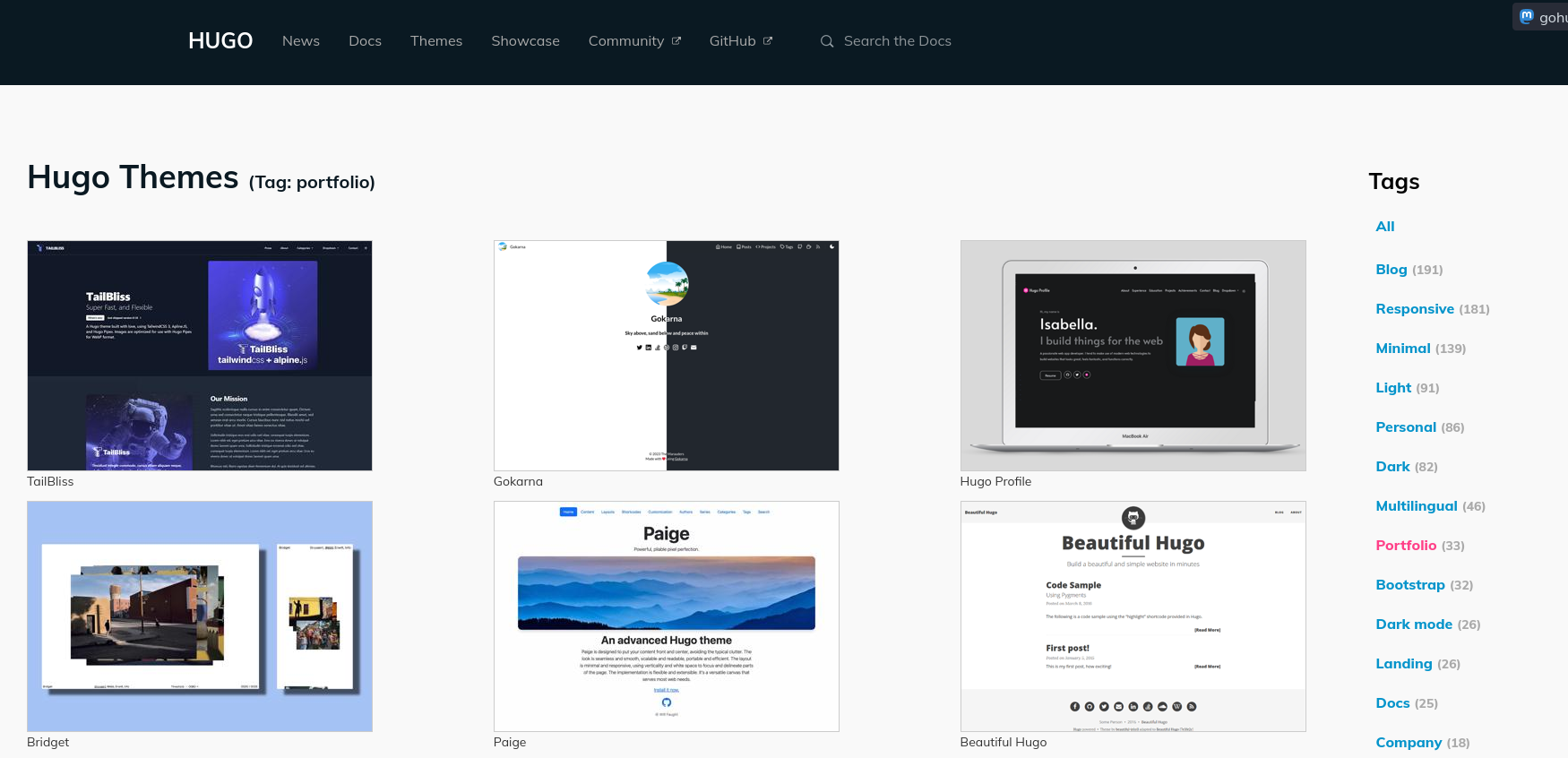
Let’s kick things off by selecting the perfect theme for our portfolio. We’ll use the Hugo Profile Theme by Gurusabarish. Why start from scratch when you can leverage open-source templates?
Action: Clone or download the theme from the GitHub repository.
git clone https://github.com/gurusabarish/hugo-profile.git themes/hugo-profile
Step 2: Setting Up Your Site
Now, let’s set up your site and run it locally. Follow these detailed steps:
2.1 Create a Project Folder
Open your terminal and create a dedicated folder for your portfolio site:
mkdir portfolio-site
cd portfolio-site
2.2 Clone the Theme
Clone the Hugo Profile Theme into the themes directory within your project:
git clone https://github.com/gurusabarish/hugo-profile.git themes/hugo-profile
2.3 Copy ExampleSite Content
Navigate into the theme’s exampleSite directory and copy its content to your project’s root:
cp -r themes/hugo-profile/exampleSite/* .
2.4 Run Hugo Server Locally
Now, run the Hugo server to view your site locally and see real-time changes:
hugo server -D
Visit http://localhost:1313/ in your browser to preview your site.
2.5 Make Adjustments
Explore the config.toml file in your project’s root to customize settings like your name, bio, and social media links. Modify content in the content/ directory to personalize your portfolio.
Step 3: Creating a GitHub Repository
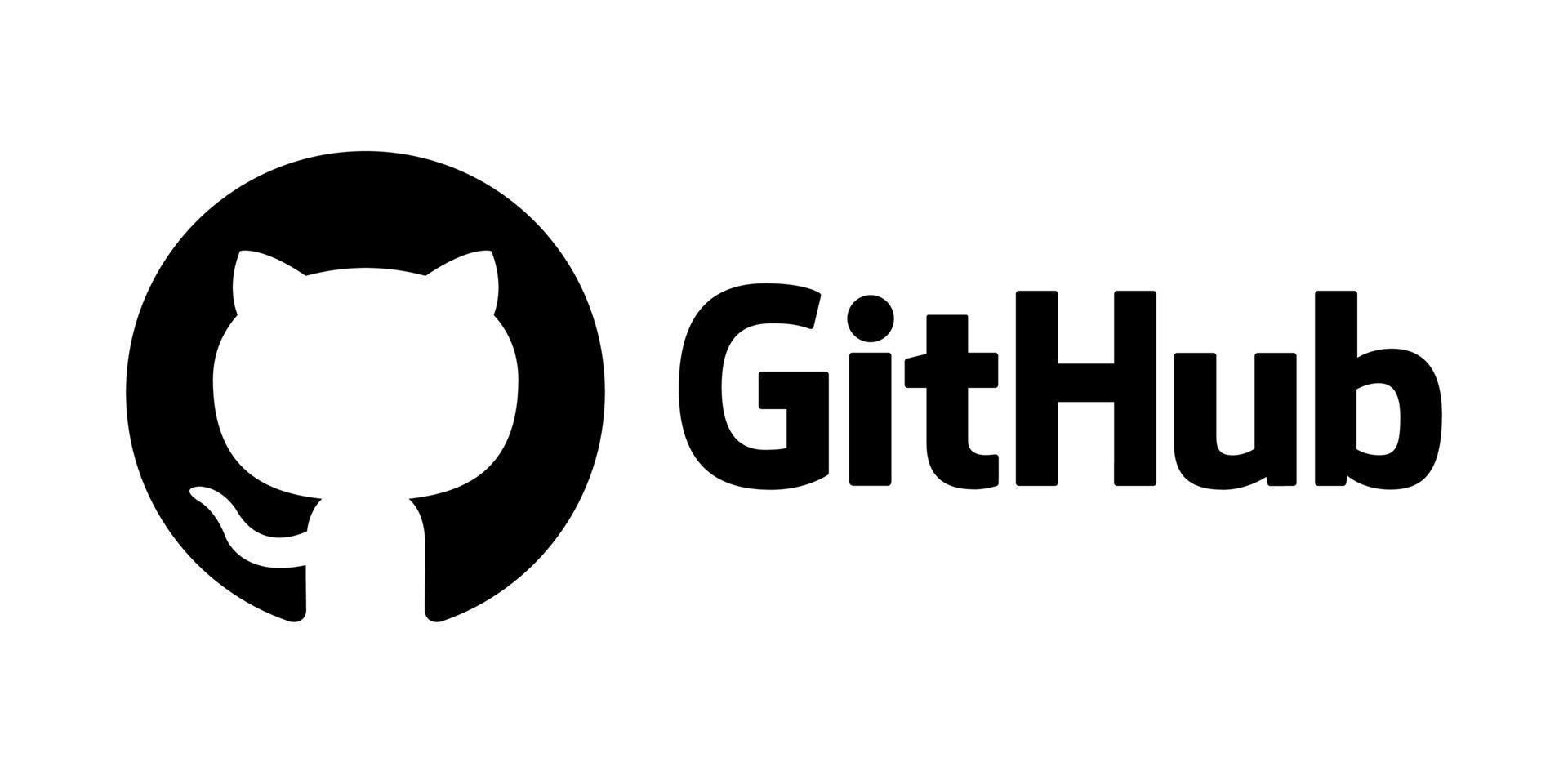
Before deploying, let’s create a GitHub repository for your project. Go to GitHub and click the “New” button. Fill in the repository name and add a brief description.
Step 4: Pushing Code to GitHub
After creating the repository, push your local code to GitHub:
git remote add origin https://github.com/your-username/your-repo.git
git branch -M main
git push -u origin main
Step 5: GitHub Actions for Continuous Integration
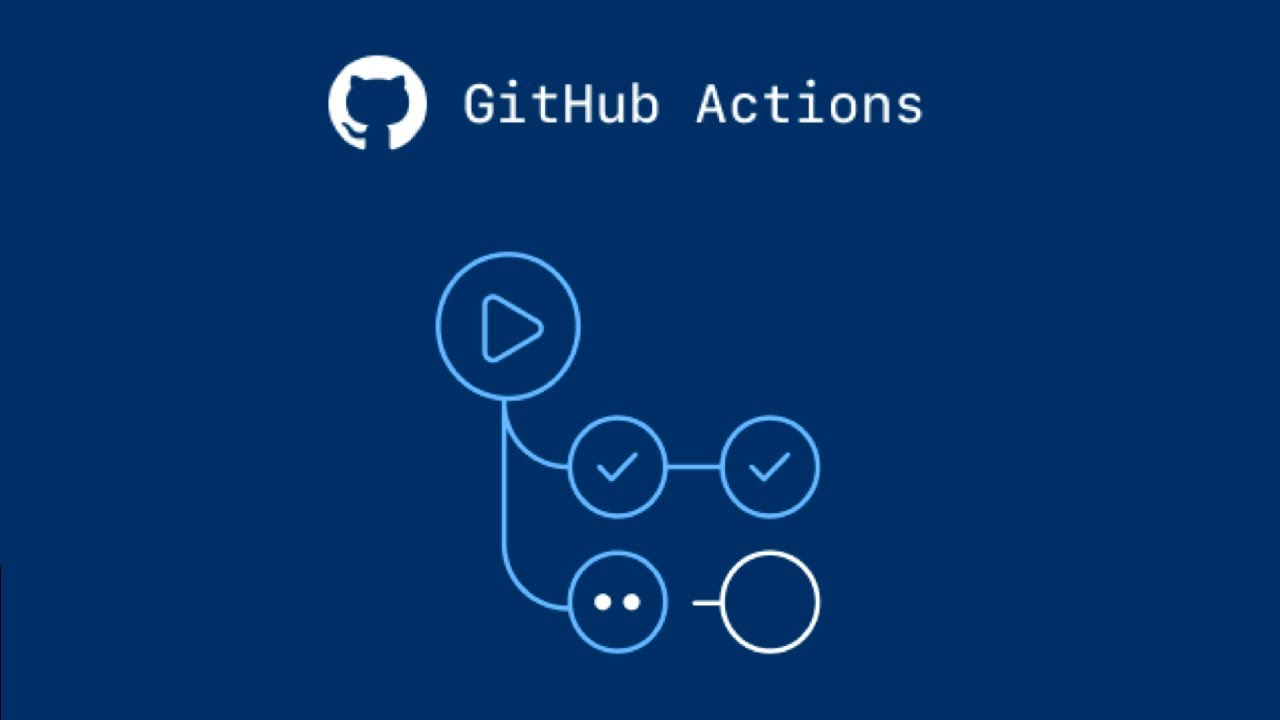
In this step, we’ll set up GitHub Actions to automatically build and deploy your Hugo site whenever you push changes to the main branch.
5.1 Create GitHub Actions Folder
Open your terminal.
Navigate to your project’s root directory:
cd /path/to/your/projectCreate a folder named
.github/workflowsif it doesn’t exist:mkdir -p .github/workflows
5.2 Create GitHub Actions File
Change into the new directory:
cd .github/workflowsCreate a new file named
hugo.yaml. You can do this manually or use your code editor.Copy and paste the following code into
hugo.yaml:name: Deploy Hugo site to Pages on: push: branches: - main workflow_dispatch: permissions: contents: read pages: write id-token: write concurrency: group: "pages" cancel-in-progress: false defaults: run: shell: bash jobs: build: runs-on: ubuntu-latest env: HUGO_VERSION: 0.118.2 steps: - name: Install Hugo CLI run: | wget -O ${{ runner.temp }}/hugo.deb https://github.com/gohugoio/hugo/releases/download/v${HUGO_VERSION}/hugo_extended_${HUGO_VERSION}_linux-amd64.deb \ && sudo dpkg -i ${{ runner.temp }}/hugo.deb - name: Checkout uses: actions/checkout@v3 with: submodules: recursive fetch-depth: 0 - name: Setup Pages id: pages uses: actions/configure-pages@v3 - name: Build with Hugo env: HUGO_ENVIRONMENT: production HUGO_ENV: production run: | hugo \ --gc \ --minify \ --baseURL "${{ steps.pages.outputs.base_url }}/" - name: Upload artifact uses: actions/upload-pages-artifact@v1 with: path: ./public deploy: environment: name: github-pages url: ${{ steps.deployment.outputs.page_url }} runs-on: ubuntu-latest needs: build steps: - name: Deploy to GitHub Pages id: deployment uses: actions/deploy-pages@v2
5.3 Save and Commit
Save the
hugo.yamlfile.Commit and push the changes to your GitHub repository:
git add .github/workflows/hugo.yaml git commit -m "Add GitHub Actions workflow for Hugo" git push origin main
This workflow file automates the process of building and deploying your Hugo site whenever changes are pushed to the main branch. It installs Hugo, builds the site, and deploys it to GitHub Pages.
What’s Coming Next?
In the upcoming blog, we’ll explore how to automatically update your projects on the portfolio, obtain a free domain
using the GitHub Student Developer Pack, and secure your site with an SSL certificate. Stay tuned for an exciting continuation of our journey into creating a stellar portfolio site! 🚀